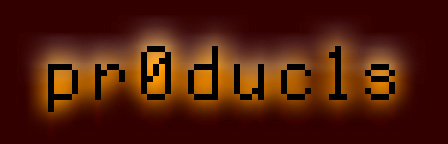Samurai v1.1.1
Samurai
Copyright 2020 Ninjaforce
All Rights Reserved |
v1.1.1 |
_______________________________________________________________________
Introduction
Samurai is an IRC (Internet Relay Chat) Client for the Apple IIGS. IRC is a common free worldwide chat service which has been around for a long time. If you are not familiar with IRC, have a look at these web pages:
http://www.newircusers.com
http://www.irchelp.com
System Requirements
Samurai requires an Apple IIGS running GS/OS and TCP/IP (Marinetti). Please refer to the Marinetti documentation at https://sourceforge.net/projects/marinetti/files/Documentation/ in order to set up TCP/IP on your Apple IIGS.
Installation
Install Samurai by copying the file "Samurai" into your System/Desk.Accs folder and reboot your GS.
Using Samurai
Samurai is a CDA (Classic Desk Accessory). In that way, Samurai can be activated whenever you need it, regardless of the Application that is currently running. Enter the CDA menu (OA-Control-Esc) and select "Samurai by Ninjaforce".
Display
On top of the display is the menu bar. Press Esc or the mouse button to enter the menus. Use the arrow keys or the mouse to navigate, esc to cancel, return or mouse button to select a menu entry.
The huge area below the menu is the text area. All the messages from an IRC server will be displayed here.
Below the text area is the input area.
Connecting
Use TCP/IP to connect to the internet. Then choose "Connect to server" from the "Connect" - Menu. In the following dialog, you need to enter the server address (see below), the port (6667 unless noted otherwise), your nickname and your real name. A password is generally not needed, only for special servers or services.
Chatting
Once you are connected to an IRC server, you can join chat rooms (channels), send private messages to users etc. You should be familiar with IRC to fully use Samurai. Below, you can find some of the basic IRC commands. Please note that any typed text will be sent to the active channel when you press return. Commands like "join", "nick" etc. must be preceded by a "/" character.
Samurai has history buffer: You can go back to the last entered lines by pressing the up and down arrow keys.
Disconnecting
You can disconnect from a server by entering "/quit" or choosing the "Disconnect from server" option from the "Connect" - Menu. Both do exactly the same.
Leaving Samurai
You can quit samurai at any time (press OA-Q or choose in the menu). Keep in mind that this does not have any effect on your connect status.
Important
When Samurai is connected to IRC, the server will send PINGs from time to time. Samurai automatically sends PONGs back, thereby telling the server that it is still active.
Basic IRC commands
Listed here are some basic IRC commands. (These are available in the help menu, too.)
User commands:
| /nick nickname |
changes your nickname to nickname |
| /whois nickname |
displays details about a user |
| /privmsg nickname |
msg query a user |
| |
|
| /invite nickname #channel |
invite user to #channel |
| /ignore nickname |
stops receiving messages from a user |
| /unignore nickname |
opposite of /ignore |
Channel commands:
| /join #channel |
join #channel for discussion |
| /part #channel |
leave #channel |
Server commands:
| /version |
get version information of server |
| /time |
get server time |
| /quit |
leaves IRC and disconnects from server |
List of servers
Here is a basic list of IRC servers. If you connect to any of these, you will usually be transported to a random server in one of the networks (DALnet is composed of a dozen servers for example). Some servers might disconnect you immediately; either try again or choose a different one.
Changelist
| in 2001 |
Initial release. |
| July 12, 2020 |
New features:
+ 500 lines of scrollback buffer
+ stores the last used connection in a preferences file
+ added an ident server
Bug fixes:
+ fixed a problem with PING/PONG commands that led to disconnects
+ Samurai should no longer crash when applications are changed |
| July 25, 2020 |
Bug fix:
+ sometimes the connect dialog correctly was not shown correctly and did not allow you to enter connection settings |
Contacting Ninjaforce
If you encounter any problems with this software, or just want to chat with us, please feel free to drop us a line.
|